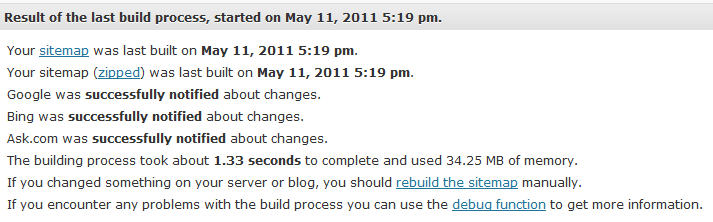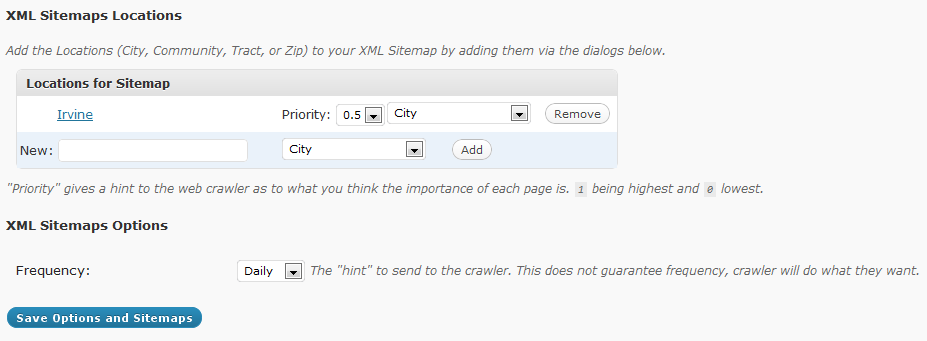Understanding Google XML Sitemaps
Today’s topic du jour: XML Sitemaps!
First off, what are they? From Google Webmaster Tools:
Sitemaps are a way to tell Google about pages on your site we might not otherwise discover. In its simplest terms, a XML Sitemap—usually called Sitemap, with a capital S—is a list of the pages on your website. Creating and submitting a Sitemap helps make sure that Google knows about all the pages on your site, including URLs that may not be discoverable by Google’s normal crawling process.
Why Are Sitemaps Helpful?
Sitemaps are particularly helpful if…
- Your site has dynamic content (such as your blog where you post fresh, new content often),
- Your site has lots of pages that aren’t always easily discovered by Googlebot during the crawl process,
- Your site is fairly new and doesn’t have very many links to it,
- Your site has a large archive of content pages that are not linked very well to one another (or not linked at all)
The way Googlebot works is it crawls by following links from one page to another. So if you’re site isn’t linked very well, it’s difficult for Googlebot to discover certain pages. Although Google doesn’t guarantee that isn’t going to craw and index all of your URL’s, it’s a good idea to create a Sitemap to make it easier to do so.
Basically, a Sitemap will provide Google with information on:
- When your site was last updated,
- How often the content changes,
- The relative importance of the various pages on your site,
…all of which makes it easier for Google (and other search engines) to crawl and index your content.
Google XML Sitemaps Plugin
To create a Sitemap for your blog, simply download the Google XML Sitemaps plugin. The plugin will essentially generate an XML Sitemap for you that will make it easier for search engines (Google, Yahoo, Bing, etc.) to crawl and index your pages better.
Once you’ve installed and Activated the Google XML Sitemap plugin, navigate to the “XML-Sitemap” page in your dashboard under your “Settings.” You’ll want to create your first Sitemap by simply following the step-by-step instructions after which you’ll see the following message:
Then, if you’re using dsIDXpress, you can add locations (City, Community, Tract, or Zip) to your XML Sitemap from the dsIDXpress Options dashboard.
(By the way, did you know you can download a Test version of our plugin with test data here… Just sayin’…)
Once you’re done configuring your Sitemap, a URL will be generated that looks like this: yourblog.com/sitemap.xml
Some folks link to this page in their header, others place it in the footer of their site. Where you link to it doesn’t really matter since GoogleBots look for the sitempa.xml anyway.
Pretty simple eh? If you have any questions, as always, the comments are yours…